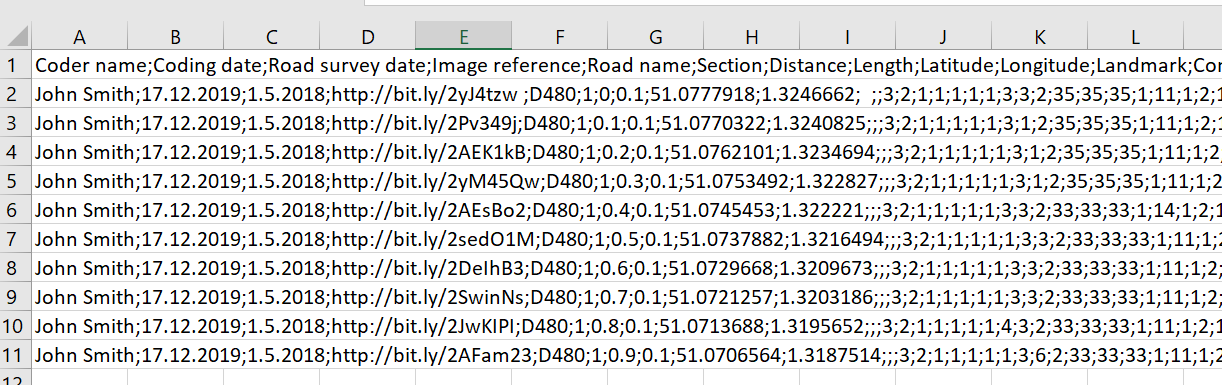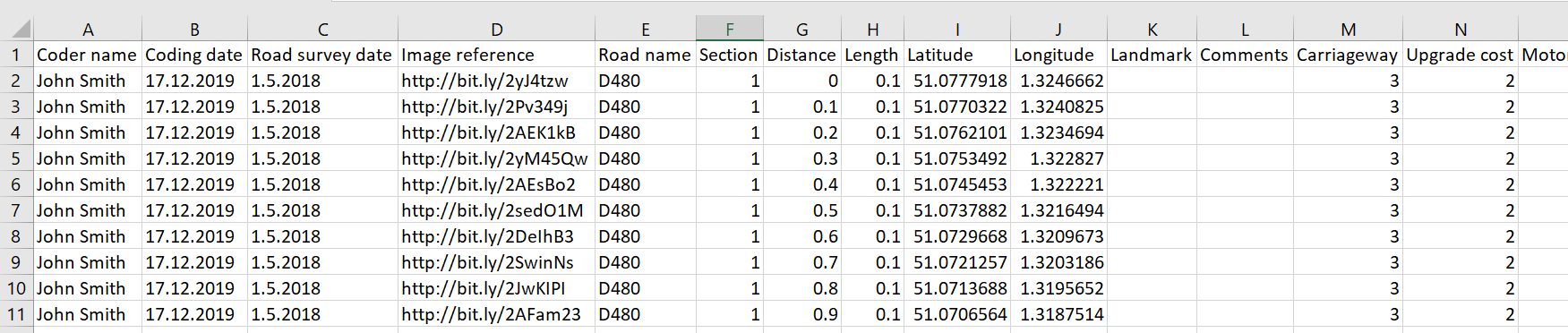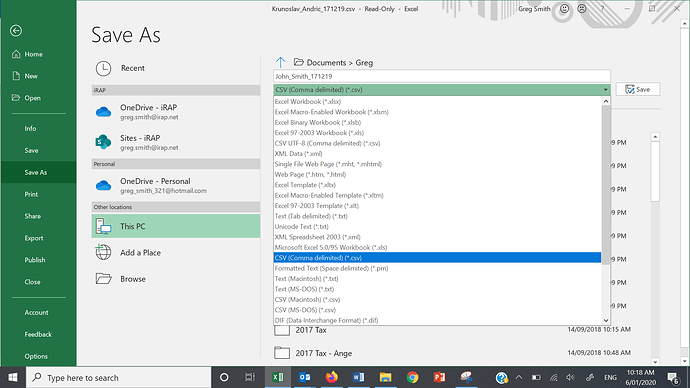A common reason for getting the ““The file contains an incorrect number of columns. Please refer to your coding manual” error message is that that the upload file formatting is incorrect such that that much of the data are squashed into one or a few columns, instead of one number of text string per field.
Below is an example of this problem:
Wherever you can see a “;” the data should be split into a separate column.
I’m not totally sure what causes every instance of this problem, but it often happens because the file has been saved as the wrong type of .csv file.
To deal with this, take the following steps:
- Select column A by clicking once on A.
- Select Data > Text to Columns
- Select Delimited and click Next
- Click Semicolon and click Next
- Click Finish
After taking these steps, the data should like this, with data neatly separated into columns:
After that, be sure to save the file as a “CSV (Comma delimited) (*.csv), like below:
Your file should now be ready to upload.
In some cases, if the data is quite messy, you might need to make some manual corrections to the data.
If the problem persists, let us know!